本文由本人在 2022-1-21 11:37 发表于吾爱破解
之前看了《82岁老人用Excel画画,获奖无数还开画展!而你只会做表格》这个故事之后。忽然想到图片由像素构成,excel的sheet由单元格构成,
像素有颜色,单元格可以填充颜色。
也就是说: 像素<=>单元格;
那么我们就可以将图片每个像素的颜色读取出来,并根据像素坐标映射到excel对应的单元格中。
而且,python操作图片以及excel的库都比较成熟,应该很好操作
理论存在,那么就动手开干了。
先看效果:
我这里用的是花瓣大神的图,大家可以换成自己喜欢的图

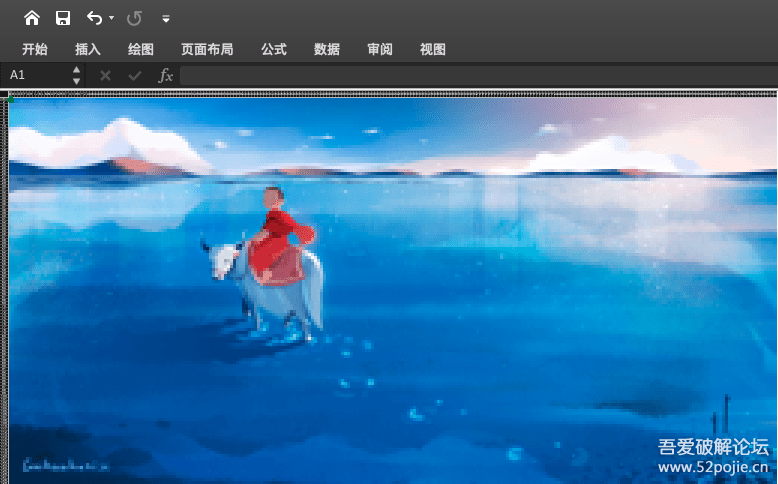
1 2 3 4 5 6 7 8 9 10 11 12 13 14 15 16 17 18 19 20 21 22 23 24 25 26 27 28 29 30 31 32 33 34 35 36 37 38 39 40 41 42 43 44 45 46 47 48 49 50 51 52 53 54 55 56 57 58 59 60 61 62 63 64 65 66 67 68 69 70 71 72 73 74 75 76 77 78 79 80 81 82 83 84 85 86 | # - * - coding:utf-8 - * - # 作者:Elias Cheung # 编写时间:2022/1/20 14:42 import math from xlwt import * import xlwings as xw from PIL import Image from typing import Tuple def resize_image(original_pic_path: str, resized_pic_path: str, max_resize_width: int = 256) -> Tuple[str, tuple]: """ :param original_pic_path: 【输入】需要转换成excel单元格填充的原始图片A :param resized_pic_path: 【输出】经过缩放后的图片A :param max_resize_width: 缩放后图片的最大宽度,由于xlwings限制,不可超过256 :return: """ img = Image.open(original_pic_path) img_width, img_height = img.size # 以max_resize_width为基准比例,计算图片等比缩放后的宽高 resize_width, resize_height = max_resize_width, math.ceil(img_height * max_resize_width / img_width) # print(resize_width, resize_height) resized_image = img.resize((resize_width, resize_height)) resized_image.save(resized_pic_path) return resized_pic_path, (resize_width, resize_height) def pixel_colour(image_path: str, image_size: tuple) -> list: """ :param image_path: 经过缩放的图片的路径,可由resize_image()返回 :param image_size: 经过缩放后的图片的宽高,可由resize_image()返回 :return: 每个像素点的rgb点及对应的像素坐标 """ img = Image.open(image_path) img = img.convert('RGB') colour_list = img.load() img_width, img_height = image_size pixel_coordinates = [(i, j) for i in range(img_width) for j in range(img_height)] coordinates_and_colour_to_be_returned = [(colour_list[i, j], (i, j)) for i, j in pixel_coordinates] return coordinates_and_colour_to_be_returned def create_excel(size: tuple, cell_width: int=2) -> str: """ :param size: excel画布的尺寸 :param cell_width: 每个单元格的宽度,不建议调整,此默认参数可将单个单元格大致调整为正方形 :return: 创建并经过单元格调整的excel路径,默认为当前路径 """ cell_width = 256 * cell_width _book = Workbook(encoding="utf - 8") sheet = _book.add_sheet("picture", cell_overwrite_ok=True) for i in range(size[0]): first_col = sheet.col(i) first_col.width = cell_width book_name = "picture.xls" _book.save(book_name) return book_name def draw_excel(excel: str, colour_and_cord: list): """ :param excel: 创建并经过单元格调整的excel路径,默认为当前路径 :param colour_and_cord: 每个单元格的rgb点及对应的像素坐标 :return: """ app = xw.App(visible=False, add_book=False) wb = app.books.open(excel) sht = wb.sheets[0] print(sht) for cell_info in colour_and_cord: r, g, b = cell_info[0] x, y = cell_info[1] try: sht.range((y + 1, x + 1), (y + 1, x + 1)).color = (r, g, b) except ValueError as e: # 在超过excel允许的最大列宽时出现此错误,一般由于resize_image()方法max_resize_width参数超过256时导致 print(f"cell index out of range: {e}") continue wb.save("processed.xlsx") if __name__ in "__main__": resized = resize_image(original_pic_path="kkk.jpeg", resized_pic_path="kkk.resize.png") print(resized) colours = pixel_colour(resized[0], resized[1]) book = create_excel(resized[1]) draw_excel(book, colours) |
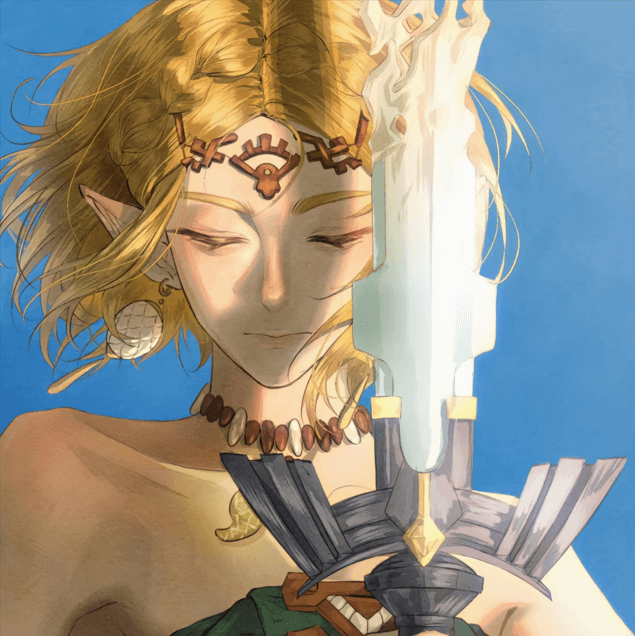
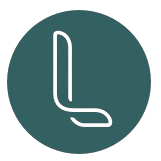
Comments NOTHING